Citing Images In Powerpoint: 5-Step Guide
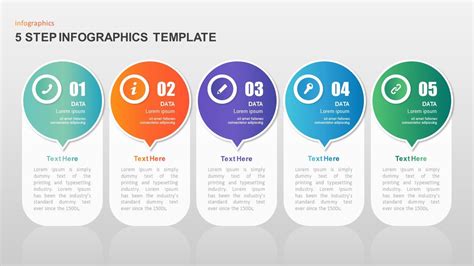
PowerPoint presentations are a popular way to convey information visually, and often, images play a crucial role in enhancing the overall impact of the presentation. However, it is important to properly cite the images you use to give credit to the original creators and avoid any copyright infringement issues. In this guide, we will outline a 5-step process for citing images in PowerPoint presentations.
Step 1: Identify the Source of the Image
The first step in citing an image in PowerPoint is to identify the source of the image. This can be the website, book, journal, or any other medium where the image was originally published.
Example:
Let’s say you found an image on a website called “National Geographic” that you want to use in your PowerPoint presentation.
Step 2: Gather Information for the Citation
Once you have identified the source of the image, gather all the necessary information for the citation. This typically includes the author’s name, the title of the image, the publication date, and the URL or page number.
Example:
For the image from “National Geographic,” you would need to note down the photographer’s name, the title or description of the image, the publication date, and the URL of the webpage where the image is located.
Step 3: Format the Citation
Next, format the citation according to the citation style you are using. The most commonly used citation styles for PowerPoint presentations are APA (American Psychological Association) and MLA (Modern Language Association).
Example:
If you are using APA style, the citation for the image from “National Geographic” would look like this:
PhotographerLastName, PhotographerFirstNameInitial. (Year). Title of image [Description]. Retrieved from URL
If you are using MLA style, the citation would be:
PhotographerLastName, PhotographerFirstNameInitial. “Title of image.” National Geographic, Publisher, Publication Date, URL.
Step 4: Add the Citation to Your PowerPoint Slide
Once you have formatted the citation, add it to your PowerPoint slide. The preferred location for the citation is usually at the bottom of the slide, in a smaller font size compared to the main content.
Example:
In your PowerPoint slide, you would add the citation for the image from “National Geographic” at the bottom of the slide, like this:
PhotographerLastName, PhotographerFirstNameInitial. (Year). Title of image [Description]. Retrieved from URL
Step 5: Create a Reference Slide
Finally, create a reference slide at the end of your PowerPoint presentation to list all the images you have cited. This slide should include the full citations for each image in the same format as mentioned in step 3.
Example:
In your reference slide, you would include the full citation for the image from “National Geographic” along with any other images you have cited in your presentation.
Conclusion
Citing images in PowerPoint presentations is essential to give credit to the original creators and avoid any copyright issues. By following the 5-step guide outlined in this article, you can ensure that your presentations are both visually impactful and ethically responsible.
Frequently Asked Questions
-
Why is it important to cite images in PowerPoint presentations?
Citing images in PowerPoint presentations is important to give credit to the original creators and avoid any copyright infringement issues. It also adds credibility to your presentation by showing that you have done thorough research and properly acknowledged the sources of your information.
-
Which citation style should I use for PowerPoint presentations?
The most commonly used citation styles for PowerPoint presentations are APA (American Psychological Association) and MLA (Modern Language Association). The choice of citation style depends on the guidelines provided by your instructor or the requirements of the publication you are presenting to.
-
Can I use images from the internet in my PowerPoint presentation without citing them?
No, it is not recommended to use images from the internet without citing them. Using images without proper citation can lead to copyright infringement issues. It is always best to give credit to the original creators of the images you use.
-
How should I cite images from books or journals in PowerPoint?
To cite images from books or journals in PowerPoint, you should include the author’s name, the title of the image, the publication date, and the page number (if applicable) in your citation. The exact format may vary depending on the citation style you are using.
-
Can I use images from PowerPoint’s built-in image library without citing them?
If you are using images from PowerPoint’s built-in image library, it is not necessary to provide a citation as the images are licensed for use in PowerPoint presentations. However, if you are using images from external sources within the built-in library, it is still important to cite them.
